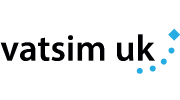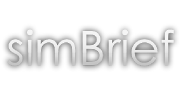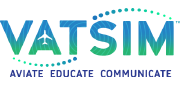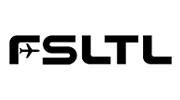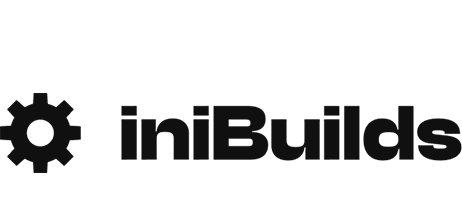Help & Contact Us
Report a Problem
To report a bug with our website, flight data, CFP data, aircraft downloads or SkyTrack, please post in the relevant bug tracker.
Pilot Handbook & SOP
Please ensure you've checked the Members Handbook and the Operations Handbook before contacting us. They contain useful info on all Fly UK policies and procedures.
Ask the Community
You can also contact us via our Community Forums, Discord server, Teamspeak, or you can email a staff member directly.
General Enquiry Form
Frequently Asked Questions
You will notice an "ATC" column in flight search which may have VATSIM or IVAO in green. Please note that this is only advisory, and is only there as a filter to advise if ATC is online for members who wish to plan their flights around ATC availability.
This feature in no way limits members to having to fly these flights on an online platform.
When recording a flight with Fly UK, you are not permitted to simultaneously record the same flight with another VA
Returning Fly UK members can have their logbook restored however - please see next FAQ
If you have previously exported a backup of your logbook during your last stay with us, you can email this to human.resources@flyuk.aero and your rank and hours will be fully restored. Any leavers after 07/09/21 will have had their backup automatically emailed to the address on your member record, prior to your account being deleted. Please note we are unfortunately unable to restore your previous UKV number.
If you are a returning member and unfortunately do not possess a logbook backup, you will unfortunately have to restart your virtual career with us, back at Class E
The unlimited fuel option in your simulator must be disabled in order for recording to start.
Standard (non-tour) Flying Club PIREPs can be uploaded here
Flying Club Tour PIREPs can be uploaded using the "Upload PIREP" button next to the associated leg on the Tour
Your PIREP will be automatically flagged in our backend, and your reason for diversion will be read by Fly UK Staff. You maybe questioned regarding your diversion if it is outside of our diversion criteria.
Please note that diversion on Tours are not permitted.
If connecting to an online network, the "pilot flying" should connect using the callsign denoted in the dispatch page for the flight (eg UKV123). The "pilot non-flying" must connect in "observer mode" and append an "A" to their callsign (eg UKV123A), so that two aircraft do not appear on a controller's scope.
Password Managers, and/or browser auto-complete functionality may attempt to use your email address as your username/Pilot ID, which will not work.
If your username/password combination still isn't working, it can be reset here.
You can place yourself on leave for a maximum of 30 days via Crew Centre > My Crew Page > My Account Controls